Creating Your First AI-Powered Chatbot: A Step-by-Step Guide for Beginners
Introduction: Your First Conversation with AI
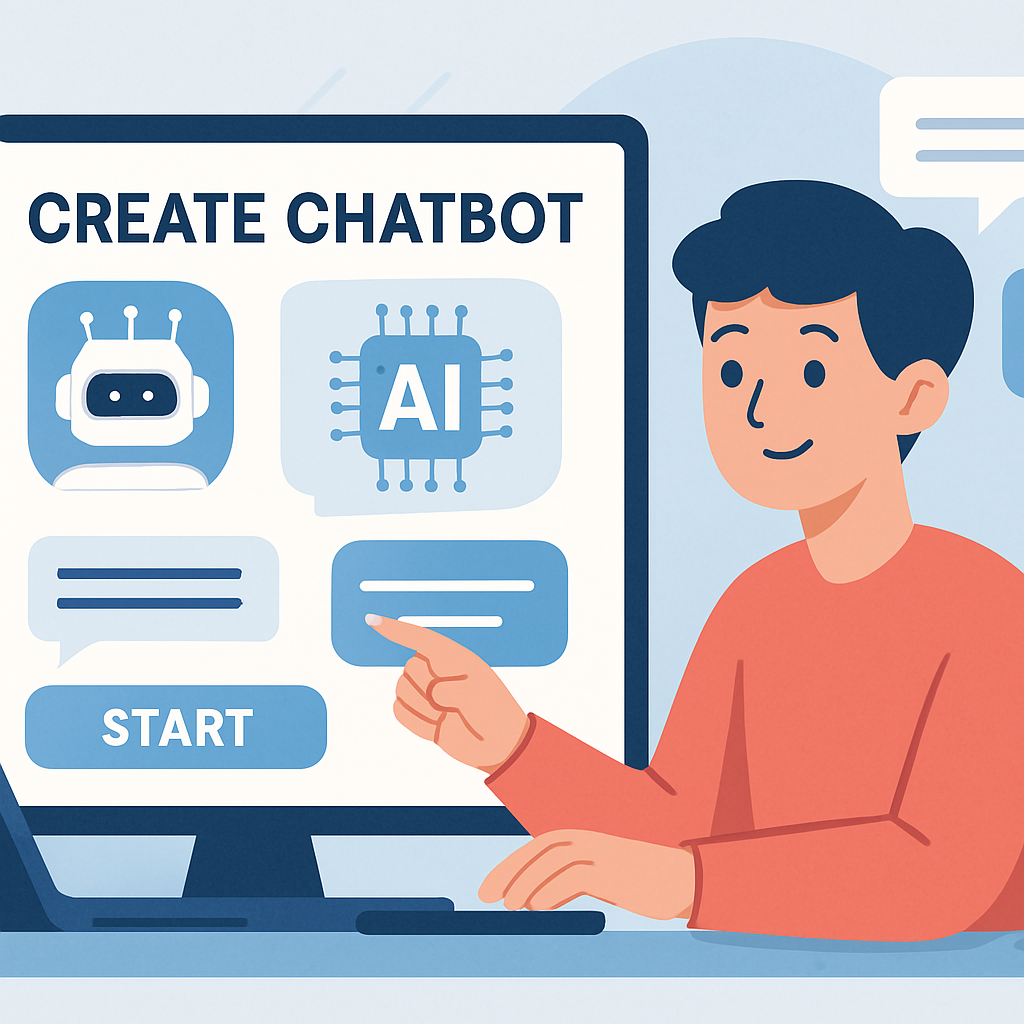
Chatbots have become increasingly common in our digital interactions, from customer service on websites to virtual assistants on our phones. While early chatbots were often simple, rule-based systems, the advent of Artificial Intelligence (AI) has enabled the creation of much more sophisticated and conversational agents. An AI-powered chatbot can understand natural language, learn from interactions, and provide more relevant and human-like responses.
Why would you want to build an AI chatbot? The reasons are diverse. Perhaps you want to automate customer support for your small business, create a personal assistant to manage tasks, build an information retrieval system for a specific topic, or simply embark on an exciting learning project to understand AI better. Whatever your motivation, building your first AI chatbot can be a rewarding experience.
This guide will walk you through a simple, hands-on project to create your first AI-powered chatbot. We will use an accessible platform, focusing on core concepts rather than complex coding, making it suitable for beginners. By the end of this tutorial, you’ll have a functional chatbot and a foundational understanding of how these intelligent agents work.
For this tutorial, we assume you have basic computer literacy. While some chatbot platforms might involve minimal coding for advanced features, we will focus on a no-code or low-code approach that doesn’t require prior programming experience to get started.
Choosing Your Chatbot Playground: Platforms and Tools
When starting, it’s essential to choose a platform or tool that is beginner-friendly. Here’s an overview of options:
- No-Code/Low-Code Platforms: These platforms offer visual interfaces and pre-built components, allowing you to create chatbots with minimal or no programming. Examples include:
- Google Dialogflow ES: A popular choice for building conversational interfaces for websites, mobile apps, and messaging platforms. It offers a good balance of ease of use and powerful features for beginners. (We will use Dialogflow ES as our example tool in this tutorial due to its accessibility and robust free tier for experimentation).
- Tidio: Known for its live chat and chatbot solutions for websites, often with a focus on customer service and lead generation. It provides easy-to-use templates.
- Microsoft Power Virtual Agents: Allows users to create chatbots without code, integrating well with other Microsoft services.
- Landbot: Offers a visual builder for creating conversational landing pages and chatbots.
- Pros: Easy to learn, quick to deploy, often have built-in integrations.
- Cons: Might have limitations for highly complex or custom functionalities compared to coding frameworks.
- (Monetization Note: Many of these platforms have affiliate programs if you were to recommend them in a review context.)
- Frameworks/Libraries (for a slightly more technical approach): For those comfortable with some coding, frameworks offer more flexibility.
- Rasa: An open-source machine learning framework for building AI assistants. While powerful, its initial setup can be more involved than no-code platforms for absolute beginners, but it’s excellent for custom solutions.
- Python Libraries with NLP APIs: Using Python with APIs from services like OpenAI (for GPT models) or other NLP providers can allow for powerful chatbot creation, though this requires programming knowledge.
Our Chosen Tool for this Tutorial: Google Dialogflow ES
For this guide, we will use Google Dialogflow ES. It’s a great starting point because:
- Accessibility: It has a generous free tier suitable for learning and small projects.
- User-Friendly Interface: It provides a visual console for designing, building, and testing your chatbot.
- Powerful NLU: It leverages Google’s Natural Language Understanding capabilities.
- Integration Options: It offers built-in integrations for various platforms.
To get started with Dialogflow ES:
- Go to the Dialogflow ES console (dialogflow.cloud.google.com).
- Sign in with your Google account. If it’s your first time, you might need to authorize Dialogflow and agree to the terms of service.
- You may also need to associate it with a Google Cloud Platform (GCP) project. Dialogflow will guide you through this if necessary; a free tier GCP project is usually sufficient for basic use.
Core Concepts: Understanding Chatbot Anatomy
Before we start building, let’s understand some fundamental terms used in chatbot development, especially within platforms like Dialogflow ES:
- Agent: This is your chatbot. You create an agent for each conversational application you want to build.
- Intents: Intents represent what the user wants to achieve or their intention when they type a message. For example, if a user says, “What’s the weather like?” the intent is to get weather information. If they say “Book a table,” the intent is to make a reservation.
- Entities: Entities are specific pieces of information that your chatbot needs to extract from the user’s input to fulfill an intent. For instance, in a “Book a table” intent, entities could be
date,time, andnumber_of_guests. - Training Phrases (Utterances): These are examples of what users might say for a particular intent. You provide multiple training phrases for each intent so the AI can learn to recognize different ways users express the same intention.
- Responses (Fulfillment): This is how your chatbot replies once it has identified an intent and extracted necessary entities. Responses can be static text, or they can be dynamic (e.g., fetching information from a database, which is a more advanced topic called fulfillment).
- Context: Context allows your chatbot to remember information from previous parts of the conversation, making the interaction more natural and less repetitive.
- Natural Language Understanding (NLU): This is the AI technology that helps your chatbot understand human language, including variations in phrasing, typos, and synonyms. Dialogflow uses NLU to match user input to the correct intents.
Step-by-Step: Building Your First Simple Chatbot (Using Dialogflow ES)
Let’s build a very simple chatbot that can greet the user and tell a joke.
Step 1: Setting Up Your Project/Agent
-
Once in the Dialogflow ES console, click on “Create Agent” (usually in the left sidebar or a prominent button if you have no agents yet).
-
Give your agent a name (e.g., “MyFirstBot”).
-
Select the default language (e.g., English).
-
Choose your Google Cloud Project (or let Dialogflow create one).
-
Click “Create.”
(Screenshot: Dialogflow ES console showing the “Create Agent” form.)
Step 2: Defining Your First Intent (Greeting Intent)
Dialogflow automatically creates a “Default Welcome Intent” and a “Default Fallback Intent.” Let’s customize the welcome intent.
-
In the left sidebar, click on “Intents.”
-
Click on “Default Welcome Intent.”
-
Training Phrases: You’ll see a list of pre-filled training phrases like “Hi,” “Hello,” etc. You can add more if you like (e.g., “Good morning,” “What’s up?”). Press Enter after each phrase.
-
Responses: Scroll down to the “Responses” section. You’ll see some default text responses. You can edit these or add your own. For example, change one to: “Hello! I am MyFirstBot. I can tell you a joke. Would you like to hear one?”
-
Click “Save” (usually at the top right).
(Screenshot: Dialogflow ES Intent editor showing the Default Welcome Intent with training phrases and responses.)
Step 3: Creating a Custom Intent for Telling a Joke
Let’s create an intent for when the user says yes to hearing a joke, and another for when they say no.
Intent: “TellJoke-Yes”
-
Go back to “Intents” and click “Create Intent.”
-
Name the intent: “TellJoke-Yes”.
-
Contexts (Optional but good practice):
- In the “Contexts” section, add an output context. Name it
awaiting_joke_decision(lifespan 1 or 2 is fine). This helps the bot know that the user was just asked if they want a joke. - Add an input context
awaiting_joke_decision. This means this intent will only be triggered if the previous turn set this context.
- In the “Contexts” section, add an output context. Name it
-
Training Phrases: Add phrases like:
- “Yes”
- “Sure”
- “Okay”
- “Tell me a joke”
- “Yes, please”
-
Responses: Add a few jokes in the “Responses” section. Dialogflow will pick one randomly.
- “Why don’t scientists trust atoms? Because they make up everything!”
- “What do you call fake spaghetti? An Impasta!”
- “Why did the scarecrow win an award? Because he was outstanding in his field!”
-
Click “Save.”
(Screenshot: Dialogflow ES Intent editor for “TellJoke-Yes” intent.)
Intent: “TellJoke-No”
- Create another intent. Name it: “TellJoke-No”.
- Contexts: Add the same input context
awaiting_joke_decision. - Training Phrases: Add phrases like:
- “No”
- “Not now”
- “Maybe later”
- “No thanks”
- Responses: Add a response like: “Okay, no problem! Let me know if you change your mind or if there’s something else I can help with.”
- Click “Save.”
Step 4: Understanding the Default Fallback Intent
- Go to “Intents” and click on “Default Fallback Intent.”
- This intent is triggered when the user’s input doesn’t match any of your other intents.
- It has default responses like “I didn’t get that. Can you say it again?” You can customize these.
- Click “Save” if you make changes.
Step 5: Training Your Chatbot
After creating or modifying intents, Dialogflow usually trains your agent automatically. You’ll see a notification when training starts and completes (usually in the bottom right corner). If not, look for a “Training” section or an indication that the agent needs to be trained.
Step 6: Testing Your Chatbot Thoroughly
On the right side of the Dialogflow console, there’s a testing panel.
- Type “Hi” into the “Try it now” box and press Enter.
- Your bot should respond with its welcome message: “Hello! I am MyFirstBot. I can tell you a joke. Would you like to hear one?”
- Type “Yes.”
- It should tell you one of the jokes.
- Try again, starting with “Hello,” and then when asked, type “No.”
- It should give the “Okay, no problem!” response.
- Try typing something random like “What is the capital of France?”
- It should trigger the Default Fallback Intent.
(Screenshot: Dialogflow ES testing console showing a conversation flow.)
Integrating Your Chatbot (Brief Mention)
Dialogflow ES offers various integration options:
- In the left sidebar, click on “Integrations.”
- You’ll see options like “Web Demo” (provides a simple web interface for your bot), Facebook Messenger, Slack, Google Assistant, etc.
- Each integration has its own setup instructions. For a website, the “Web Demo” is a quick way to get an embeddable link. For more advanced website integration, you might use Dialogflow Messenger.
For this beginner tutorial, we won’t delve deep into integrations, but explore this section in Dialogflow to see the possibilities. The platform’s documentation provides detailed steps for each.
Tips for Improving Your Chatbot
- Add More Intents and Entities: The more you define, the more capable your chatbot becomes.
- Provide Diverse Training Phrases: Think of many different ways a user might express an intent.
- Regularly Review and Refine: If your platform offers conversation logs, review them to see where your chatbot struggles and then improve its training phrases or intents.
- Keep it Simple Initially: Don’t try to make your first chatbot do everything. Start small and expand.
- Manage User Expectations: Clearly communicate what your chatbot can and cannot do, especially in its welcome message.
Beyond the Basics: What Next?
Once you’re comfortable with these basics, you can explore more advanced Dialogflow ES features:
- Fulfillment: This allows your chatbot to connect to external services (via webhooks) to provide dynamic responses or perform actions (e.g., actually booking an appointment, fetching real-time weather).
- Context Management: More sophisticated ways to control the conversation flow.
- Slot Filling: A more structured way to gather all required entities for an intent.
There are many tutorials and courses available online that delve deeper into chatbot development and specific platforms. (This is an opportunity for affiliate links to relevant educational resources if applicable).
Conclusion: You’ve Built an AI!
Congratulations! You’ve taken your first steps into the world of AI-powered chatbot development. You’ve learned about core concepts like intents and entities, and you’ve built a simple but functional chatbot using Google Dialogflow ES. Even this basic bot demonstrates the power of AI to understand and respond to human language.
The field of conversational AI is constantly evolving. We encourage you to continue learning, experimenting with different features, and perhaps even trying other platforms or frameworks as your skills grow. What will you build next?
We’d love to hear about your chatbot creation experience! Share your thoughts or questions in the comments below.
Leave a Reply